SQL Developer’s Interface for GIT: Cloning a GitHub Repository
Posted: April 2, 2014 Filed under: GIT, SQL Developer, Version Control | Tags: GIT, SQL Developer, Version Control 9 CommentsSQL Developer 4 provides an interface that allows us to interact with Git repositories. In this post, I’m going to show how to clone a GitHub (A web based hosting service for software development projects that uses the Git revision control system) repository.
First you need to sign up for a GitHub account. You can skip this step if you already have one.
Your account will give you access to public repositories that could be cloned but I suggest you create your own repository so that you can play with SQL Developer and see what the different options can do.
Once you have an account, click on the green button that says “New Repository”. It will take you to a screen like this:
Give your repository a name, decide if you want it to be public or private (you have to pay), click on the check box and then click on the green button. Now you should be taken to the main repository page.
Pay attention to the red arrow on the previous image. It points to a text box that contains the HTTPS clone URL that we’re going to use in SQL Developer to connect to GitHub.
Let’s go to SQL Developer and click on Team –> Git –> Clone… to open the “Clone from Git Wizard”. Click on the next button and you should see the screen that lets you enter the repository details:
Enter the repository name, the HTTPS clone URL, your GitHub user name and your password. Click on next to connect to the repository and see the remote branches that are available.
The master branch gets created by default for every new repository. Take the defaults on this screen and click on next to get to the screen where you specify the destination for your local Git repository.
Enter the path for the local repository and click on next. A summary screen is displayed and showing the options you chose. Click on finish to complete the setup.
How do we know if it worked? Go to the path of your local repository and it should contain the same structure as in the online repository.
On a next post I’ll show how to commit changes to the local repository and how to push them to GitHub.

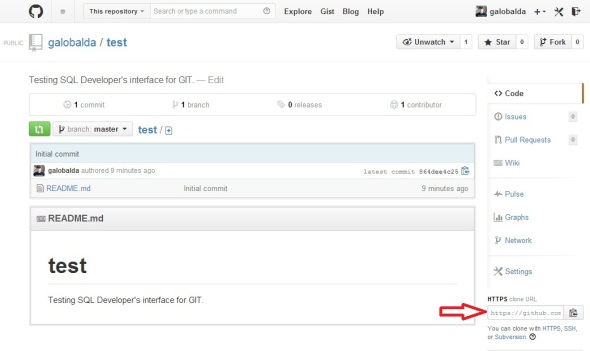



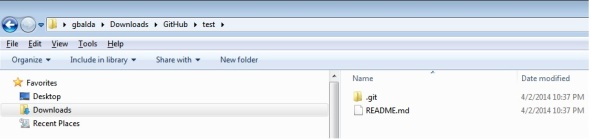



I have never been able to get past the remote repository screen – has anyone else had this problem, and how did you overcome it?
I had the same issue when I upgraded from SQL Developer v3 to v4 and I migrated the preferences. I don’t know the reason. It works fine if you start working with a fresh v4 install.
I had same problem, but found that not migrating the preferences did not solve the problem. I finally got it to work by deleting Sql Developer v3 and Sql Developer v4, and also deleting
both C:\Users\rdgjr\AppData\Roaming\SQL Developer
and C:\Users\rdgjr\AppData\Roaming\sqleveloper
When I then re-installed Sql Developer 4, the Git worked correctly for me.
Thx, that still proved to be a very helpful comment.
In the image “step “2 of 5” the “Remote Name” pre-fills with the value “origin”. I left it with that value instead of changing the value, and it worked okay. Am wondering if leaving the default of “origin” is more clear or less clear. Below are the messages that appeared in the “Messages – Log” :
git init C:\rdg_dev\udemy\plSql\gitrepos\udemyplsql04\udemy-plsql
git fetch https://github.com/RobertGloverJr/udemy-plsql +refs/heads/master:refs/remotes/origin/master
setting up remote: origin
git branch –track master origin/master
git checkout master
git reset –hard master
I found that in the image labeled “Step 2 fo 5” that it also worked okay using the “SSL Key” radio-box option. (I had previously created ssl private and public keys in: C:\Users\rdgjr\.ssh
The reason I mention this,,is that for a while I was thinking that maybe Git only worked with Sql Developer if the “User Name / Password” option was used instead. But I found either works equally well.
When I try thi , I get the error
https://kaolsen@github.com/kaolsen/ppd.git: cannot open git-upload-pack
I have search on google for a solution, but nothing seems to help.
I have also try with SSH keys with the same results.
I use Sqldeveloper 4.1.
I’m having the same issue as kimalexolsen with “cannot open git-upload-pack” occurs.
I’m connecting to a local Git behind a self signed certificate. I’ve tried setting ssl verify to false.
I’m thinking either the SQL Developer has it’s own gitconf file or it’s using a different implementation of Git.
Any ideas? Thank you!
Hello, I´m trying to clone Git Repository with Private key File but It doesn´t move from the screen Remote repository. What Can I do? Thanks.